We all know and love Gmail. If you’ve used it for what feels like forever, you surely know your way around it. But it’s constantly changing trying to improve our user experience, and there are many things you can do on Gmail that you probably don’t know about.
Organising and customising your inbox will help you save time, so without further ado, here are all the hacks you could ever need to transform the way you email.
👉 This article is the second part of the series on systemising how you use Gmail. The first article covers the best gmail add-ons and extensions.
👉 You can also download our free guide here, “10 Email Hacks To Master Your Inbox”
Settings To Organise Your Gmail Inbox
Settings > Labels

To organise and prioritise your messages, sort them into labels. You can even colour code them!
You can set each folder to show, hide, or show if unread.
Quick Settings > Inbox Types
If the way your inbox is ordered just isn’t conducive to your working style, you can change that. You can select your preferred inbox type from default, important first, unread first, starred first or priority inbox , and Gmail will divide your inbox for you so you see what’s most relevant to you at the top.
Settings > Filters and Blocked Addresses
To keep your inbox clear you can filter emails by subject lines, keywords or email addresses that as soon as they come in they can skip your inbox and go immediately to your archives or labels.

Quick Settings > Density
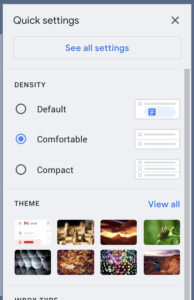 Changing the display of your inbox can have a notable impact on how cluttered it looks, which will then impact how likely you are to sort through your emails.
Changing the display of your inbox can have a notable impact on how cluttered it looks, which will then impact how likely you are to sort through your emails.
Select between default, comfortable (which we recommend), or compact.
Settings > Inbox > Categories
Some people enjoy having their emails sorted into separate tabs (promotions, socials, updates, etc), but if you want them all in one place and would rather filter things into labels, go into categories to unselect the tabs you don’t need.
Alternately, you could add more tabs if you prefer.
- On your computer, open Gmail.
- At the top right, click Settings. See all settings.
- Click the Inbox tab.
- In the “Inbox type” section, select Default. …
- In the “Categories” section, check the boxes of tabs you want to show. …
- Scroll to the bottom, then click Save Changes.
Settings > General > Send and Archive
This will immediately send a conversation to archive once you’ve replied to a message, cleaning your inbox as you go through it.
Simply click Show “Send and Archive” button in reply.

Settings > Advanced > Auto-Advance
This makes clearing your inbox much simpler by automatically jumping to the next email once you delete, archive or mute a conversation.

Settings > Inbox > Importance Markers
Want Gmail to decide which emails are important to you?
Enable past actions and show markers, and Gmail will analyse your behaviour (what you select as important) and learn to decide for you. This will help you if you choose to sort your inbox by importance, but be sure to also click the override filters button in your settings right under the importance makers.

Settings > General > Default Text Style
This is a simple change, but if you want to switch the font in your emails, this is the place to do that.

Quick Settings > Email Threading
Conversation view groups your messages together and is turned on by default. Some love the grouped format, while others may find they miss emails in the thread.
If you don’t need to read an entire email chain and prefer each email comes through separately, you can turn it off in your settings and ungroup your emails.
Do you ever get CCed instead of BCCed into an email chain of something you might need to oversee but not actively participate in?
These emails can quickly fill up your inbox, so mute the conversation (by clicking more, then mute in the message thread), which will send the messages to your archives so you still have access but aren’t seeing unnecessary items in your inbox.

Settings to Make Your Emails More Efficient
Settings > General > Snippets
This will display a short snippet of your email messages as a preview in your inbox.
Based on this preview you can then decide how to action it (i.e. label, boomerang it, reply, forward ….)

Settings > General > Smart Compose)
To improve the quality of your emails, you can utilise Gmail’s predictive writing and personalisations.
Gmail will learn how you write and make suggestions of how you might want to finish your sentence (just hit ‘tab’ on your keyboard to commit to their suggestion instead of typing), and this will improve over time.
You can also use their Smart Reply suggestions at the bottom of emails which can help you reply in just one click.
Settings > Advanced > Unread Message Icon
Enabling your unread message icon will display a count of your unread messages in the Gmail icon on your tab header, so you know which tabs to check at a quick glance.

Settings > General > Desktop Notifications
Desktop notifications can tell you when you have an important email without you having to constantly check your inbox.
You can set notifications for all incoming mail, or just important emails.
Our suggestion is to turn these notifications off as they can be a distraction. It’s very hard to ignore an email notification!

Settings > General > Undo Send
Sometimes we accidentally make a mistake and realise just too late, that moment when your stomach drops!
This is where ‘unsending’ an email comes in handy. If you accidentally send an email to the wrong address or with the wrong information, it can be annoying (embarrassing!) to send follow-up apology emails, so undo is a quick fix.
In your settings, you can adjust the grace period Gmail gives you to unsend a message (for up to 30 seconds). Then, when you send an email, an undo button will pop up in the bottom left corner as a back-up.
Settings > Chat and Meet
If you aren’t actually using Google Hangouts or Meet, this can slow down your Gmail, so simply disable it to speed things up.

Nothing can damage the professionalism of your emails quite like a simple typo.
To easily avoid this, click on the three dots (more options) next to the trash icon in the lower right corner of your message and select ‘check spelling’
Gmail will highlight any errors for you before you send.

Delete To Save Storage
Google has a basic 15GB limit on its storage space, which includes Gmail and Google Drive, so a trick to help declutter is to delete large emails.
Click on the dropdown arrow in your search bar to search for emails by size parameters:

Gmail Shortcuts To Speed Things Up
Email Templates (Settings > Advanced > Templates)
If you often send the same kinds of emails, it can be helpful to have a template saved within Gmail for you. Then in an email, under more options, you can use the canned responses options where you can save drafts as templates, or use one of your previously made templates
Keyboard Shortcuts (Settings > General > Keyboard Shortcuts)
You can use Gmail’s hotkeys, listed here to save time, just ensure you turn them on in your settings. You can also customise these by going to Settings > Advanced > Custom Keyboard Shortcuts.
Search Terms and Filters
There are some great ways to get the most out of Gmail’s search, because it doesn’t matter how organised we are, sometimes we all need a hand to find that elusive message. You can use a long list of search terms that you can find here or here, and don’t forget about their advanced search!
Schedule
You may not have realised this, but next to the send button there is a small arrow that allows you to schedule your message for another date/time. This can be a great way delaying send if you’re working on emails over the weekend or at night and don’t want the recipient to feel they have to respond straight away.
Remove Text Formatting
If you’re copying and pasting content from another source, it may bring the original formatting with it, which can be annoying. When you copy text into an email, select it then click the arrow to the far right of your toolbar, then choose the top icon (a t with a slash through it) to remove the formatting and display the text in your default font.
Protecting Your Emails In Gmail
Self Destruction
With Gmail, confidential mode is your best friend for protecting sensitive information. Creating emails that ‘self-destruct’ or expire after a set date is a great way to keep your message from being forwarded, copied, printed or downloaded. By clicking the padlock icon on your toolbar, confidential mode will pop up, giving you the option to set an expiration date/time. Your recipient will then receive a warning of when the email will expire.
Password-Protected Emails
Also within confidential mode, you can send encrypted emails that require a Google-generated passcode for access, which can be texted to your recipient.
Account Recovery: Settings > Accounts and Import > Change Account Settings
In case you didn’t set this up when you created your email, or you haven’t updated in a while, it’s important to ensure you have strong recovery settings in place to deter attempted hackers. This can include security questions, recovery emails and two-factor authentication.
Last Account Activity
By simply scrolling to the bottom right corner on your inbox homepage, you can find out the last time someone was in your account. You should have a small text reading: ‘Last account activity: x hours/minutes ago.’ If the time doesn’t match your activity or someone with granted access to your inbox, you can click ‘Details’ and Gmail will show you all of the IP addresses that have accessed your account and the type of device being used.
Gmail Tools For Busy Boss's
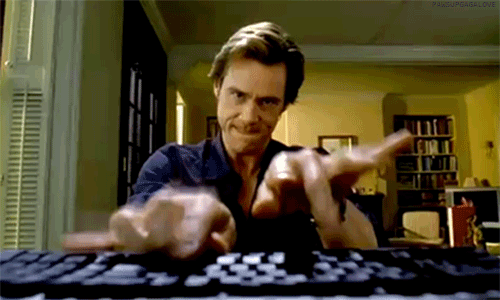
Custom Signature
(Settings > General > Signature)
To ensure all of your emails have the same level of professionalism as the rest of your business, you can add a custom signature that will be attached to all of your outgoing messages. You can include a logo when appropriate, but make sure that your signature is in line with the rest of your branding and if applicable includes your current call to action.
Vacation Responder
(Settings > General > Out-of-Office AutoReply)
To save your inbox filling up with unanswered messages when you inevitably take time off, you can set up an out-of-office message that will automatically reply to your incoming messages (if someone sends you multiple messages within your timeframe, the autoreply will at most be sent once every 4 days)
Settings > General > Desktop Notifications
Desktop notifications can tell you when you have an important email without you having to constantly check your inbox.
You can set notifications for all incoming mail, or just important emails.
Our suggestion is to turn these notifications off as they can be a distraction. It’s very hard to ignore an email notification!

Nudges
(Settings > General > Nudges)
Whether you or your recipients have a tendency to be slow to reply to emails, nudges suggest emails you haven’t replied to or followed up with to ensure all your bases are covered.
Grant Access
(Settings > Accounts and Import > Grant Access To Your Account)
If you need your virtual assistant or team member to have access to your inbox for whatever reason, you can give control under your conditions through this setting.
Then sit back while your emails are dealt with for you!
Manage Various Email Accounts At Once
(Settings>Accounts and Imports)
When you have a number of different email accounts you can merge them into one account to manage them in one place.
One inbox for all!
Offline Email
(Settings > Offline)
To access and check your emails offline without internet, go into this setting and enable offline email.
Then you just have to wait a few minutes for your emails to sync and download.
Personal Level Indicators
(Settings > General > Personal Level Indicators)
If you’ve wanted to know whether an email was sent just for you personally or not, you can turn on personal level indicators. When you open an email, there will be either one arrow (>) which means it was sent to you and a group of others, if there are two arrows (>>) then it was only sent to you, and if there is no arrow then the email was sent through a mailing list.
How handy is that!
Go to the top of your inbox homepage, click the grid between settings and your profile icon, then look for contacts.
From there, you can create a new label and add contacts to make a group, so the next time you need to send a team email you will be sure you won’t miss anyone and won’t have to type in each of their addresses.
Create Tasks From Gmail
Do you already use Google’s Task tool? If so, this shortcut is perfect for you.
When looking at an email, click on above options then add to tasks.
Your task sidebar will pop out on the side and automatically create a task based on the contents of your email message.
It will also attach the original email for future reference, which can be helpful if this task is to remind you to respond to this email!
Create Calendar Events From Gmail
Just like you can create tasks straight from Gmail, you can do the same with Google Calendar events by selecting create event under above options.
You can customise the details or base it off Google’s automated fill.
Like task the original email will attach to the event so you have a quick reference.
We can help you with your inbox, it’s what we do!
ORGANISE YOUR INBOX
We’ll work with you to set up the systems to ensure you’re spending your inbox time responding only to those emails that need your attention.



